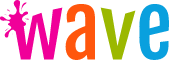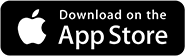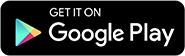How to Create Wallpaper for Your Phone
There’s an abundance of phone wallpapers on the Internet, but tastes vary, and you might have ideas for a wallpaper you want to create. But how to start?
Phone wallpapers have different aspect ratios and screen resolutions for various phone models. If you want to create a wallpaper for your phone, you must understand the image ratio and the screen resolution that best fits your smartphone.
What does the Aspect Ratio for an Image mean?
The aspect ratio is the calculation of the width and height measures of the image in pixels or inches. Essentially, it describes its shape.
Calculating the aspect ratio of an image is simple. You take the highest denominator that is common to both the width and height of the image and divide the number of pixels or inches by the denominator.
For example, an image with a width of 300px and a height of 900px has an aspect ratio of 1:3. The highest denominator is 300.
If you own an iPhone 14, you can design phone wallpapers with a screen resolution of 2532 × 1170 pixels. But to achieve it, you will need to define the aspect ratio of the image canvas.
You don’t need to calculate the aspect ratio yourself. You can use a tool like DigitalRevellion’s Aspect Ratio Calculator. Or you can consult the website of your phone's manufacturer for this information. Or you can always google it. For example, the iPhone 14 has an aspect ratio of 19.5:9.
Standard 1920X1080 desktop screens and 1366 x 768 laptop screens have an aspect ratio of 16:9.
What’s the best Aspect Ratio for Your Phone?
Most smartphones use the 16:9 aspect ratio. But double-check for your phone to be sure. Most popular editing tools already provide templates for mobile aspect ratios, so you don’t have to worry about cropping.
It’s important to design your phone wallpaper with the right aspect ratio in mind, so your main subject is well focused in the center of your screen.
What Screen Resolution Should You Pick for Your Phone Wallpaper?
Pick the screen resolution that your phone supports. The higher the resolution your phone supports, the better your wallpaper will look.
For example, the Samsung Galaxy A50 model uses 1080 x 2340 pixels screen resolution. That’s an aspect ratio of 19.5:9 as the one the iPhone 14 mentioned earlier uses.
What Image Editing Tools Can You Use for Your Phone Wallpaper?
Adobe Photoshop and Illustrator are good software for designing your phone wallpaper. However, if you want to create phone wallpapers with animations or 3D depth, consider Unity or similar.
There is, however, a better way to create your phone wallpaper without having to stress with tools. And you can do it with your phone.
How to Create a Phone Wallpaper with Your Smartphone
If you are a designer and love using Photoshop, Illustrator, or similar tools, what follows may not be for you unless you want to skip to a faster way of creating phone backgrounds.
But if you don’t have any design skills, this is definitely for you.
From here on, I’ll cover how to create phone wallpapers on Android and iPhone. If you have a Windows phone, here are some apps you can try.
Android
For Android users, there’s Wave Live Wallpaper Maker 3D. It has a powerful wallpaper editor that you can use to create 3D live wallpapers. Yes, live wallpapers. Not just the type of phone wallpapers that move but that move when tapped or double-tapped. And yes, 3D. Three-dimensional wallpapers that give the impression that your image is jumping out of your phone screen.
Here’s our guide on how to apply live wallpapers from the gallery on your Android phone.
But for how to use the app to create your kick-ass phone wallpaper, follow these steps:
- Tap the plus icon on the bottom right side of your phone screen.
- Choose the type of wallpaper you want to create: let the AI generate it for you based on your text input, upload an image from your phone, upload a video, or create a slideshow of multiple pictures from your phone.
- Now you can crop, add filters, draw, add Emojis, add Stickers, add text, apply parallax effect, add touch VFX, or apply 3D depth.
- Once you finish editing your phone wallpaper, hit the Save button.
- Now you can tap Set wallpaper on the upcoming screen. You can select to add the wallpaper to your home screen or both the home and lock screens.
iPhone
If you have an iPhone, you can download AI Live Wallpapers&Backgrounds from the App Store. It has the same features as Wave Live Wallpapers Maker 3D for Android, developed by the same company.
Unfortunately, Apple terminated interactive live wallpapers with iOS 16 but you can still use AI Live Wallpapers&Backgrounds to create 3D and animated live wallpapers that will give a stunning aspect to your iPhone’s home screen.
You can also feed prompts to the built-in AI within the app to generate unique phone wallpapers that nobody has.
Here’s our guide on how to install and add wallpapers to your iPhone.
To create a phone wallpaper on your iPhone using AI Live Wallpapers&Backgrounds, follow these steps:
- Install the app on your phone.
- Head over to the main navigation and tap Create Wallpaper.
- In the editor, choose the creation style you want, from uploading a picture or video to using AI.
- Choose the effects you want to apply.
- Save your phone wallpaper. You will find it in your Photos Library.
- Activate the phone wallpaper within the app
And that’s it!
Now you’ve learned how to create wallpapers for your phone without worrying about resizing your image, setting the right aspect ratio, and optimizing the screen resolution. All your phone wallpapers will resize appropriately, regardless of your phone model.
Unless you upload pixelated images, your phone wallpapers will have an impressive HD or even 4K aspect.
Try either Wave Live Wallpapers Maker 3D or AI Live Wallpapers&Backgrounds for free.
LiveWallpapers © 2025